
EZAnalyze TimeTracker Features
The Main User Interface:
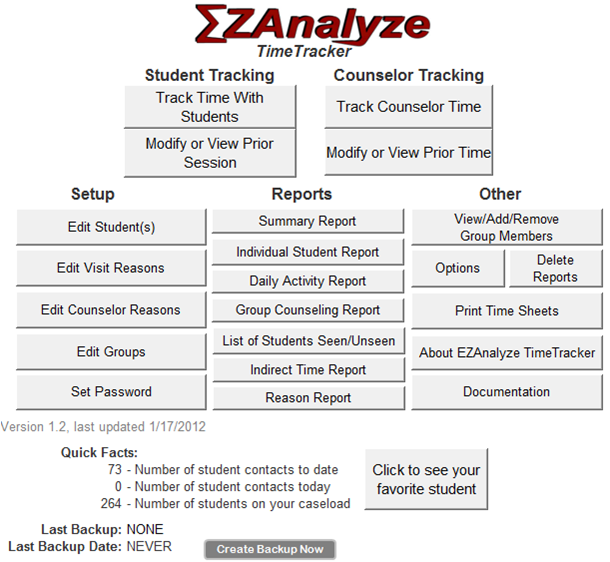
Student Tracking: The buttons in this area provide you with access to the time tracking and editing functions for documenting how you spend time with students. You can track time in 'real time' using a timer, or input time later.
Counselor Tracking: The buttons in this area provide you with access to the time tracking and editing functions for documenting how your time is spent NOT with students. As with the Student Tracking, you can track your time using a timer or input the time manually later. This is also where you track 'Indirect Time' in Version 1.2.
Setup: The buttons in this area are used to initially setup the TimeTracker with your students, and allow you to create and customize the 'reasons', which will provide categories to detail what you were doing during the time you spent with and not with students. You can also increase the security of the file by setting a password.
Reports: The buttons in this area provide you with access to the reporting functions of the TimeTracker.
Other: The buttons in this area provide you with access to additional features, such as printing sheets to use to track time when you are not near your computer, options (such as importing and exporting data), deleting unneeded reports, and additional information about the TimeTracker.
Quick Facts: A short summary of your caseload and number of recorded contacts, as well as the backup location. You can also click the 'favorite student' button to see the student you have met with the most frequently.
Videos and other documentation are available to see how to setup and use the TimeTracker and review many of the features.