
Editing or Viewing Previously Recorded Counselor Time
To update or view time not spent with students that has already been recorded, click on Modify or View Prior Time in the Counselor Tracking area of the Main user interface to reveal the dialog box below:
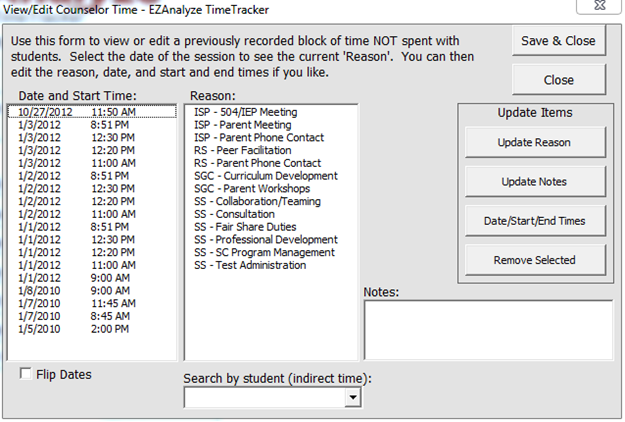
1. Choose a Date and Start Time from the list of dates and start times.
2. When you click on a date and start
time, a Reason will be
highlighted in the Reason list, and any notes you provided
at the time will be displayed in the Notes box. You can simply
view the information,
or change it following the selected step below:
a. To update the Reason, select a new reason and click Update
Reason
b. To update the Notes, make any needed changes and click on
Update Notes
c. To update the Date, Start or End Times, click on Date/Start/End
Times to reveal the Input Time Dialog Box
d. To completely remove
the session from your records, click on Remove Session
3. Click Save & Close to ensure you changes are saved immediately.
Editing or Viewing Indirect Time
1. If you have recorded any Indirect Time with students, you can select
their name from the Search by Student menu, which will display dates for
the selected student. Follow instructions from Step 1 above to view or
modify Indirect Time for the selected student.