
Using the TimeTracker: Counselor Tracking
To keep track of the time you spend in various meetings and tasks related to being a Professional School Counselor that do not involve direct interaction with students on your caseload, you can use the Track Counselor Time function, available in the Counselor Tracking area of the Main user interface. Identical to tracking time with students, you can track your time using a timer to record in real-time, or input the time later. New in Version 1.2 of the TimeTracker is the ability to track ‘Indirect Time’ with students. Indirect Time refers to time spent working on behalf of students, but not directly in their presence – things like parent phone calls, IEP/504 meetings, and teacher consultation. By associating the time with a student, this allows you to more easily and effectively document work done for students.
Clicking on Track Counselor Time will reveal the dialog box below:
![]()
Recording Counselor Time using the Timer
1. Click Start Timer in the Times section of the dialog box. The button now changes to say ‘Stop Timer’.
2. After you have finished your work, select a Reason from the list of Counselor Reasons and enter any notes you would like in the Brief Notes box.
3. If you would like to associate this time with a specific student, select the student name from the Indirect Time dropdown menu.
4. Click Stop Timer, and verify
the information is correct in the Message that appears.
Recording Counselor Time Using the Input Time Function
1. Select a Reason from the list of Counselor Reasons.
2. If you would like to associate this time with a specific student, select the student name from the Indirect Time dropdown menu.
3. Enter any notes you would like to enter, and click Input Time. The dialog box below is revealed:
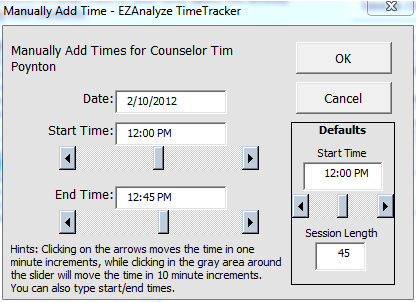
4. Modify the Date as needed, and type or use the scroll bars to set the Start Time and End Time.
5. Click OK, and verify the information was recorded
correctly in the Message that appears.
Setting a Default Start Time and Session Length
1. To set a Default Start Time, type in the time (or use scroll bar) you would like to set as the default for manually adding time.
2. To set a Default Session Length, type in the number of minutes that most closely approximates a ‘normal’ session with a student.