
Viewing and Editing a Previously Recorded Session
We all make mistakes. If you find a need to edit a session previously recorded - to update the reason or add more notes, for example - click on Modify or View Prior Session in the Student Tracking area of the Main user interface. You can use this function to edit previously recorded sessions, or quickly view information about them. When you click the button, the dialog box below is revealed:
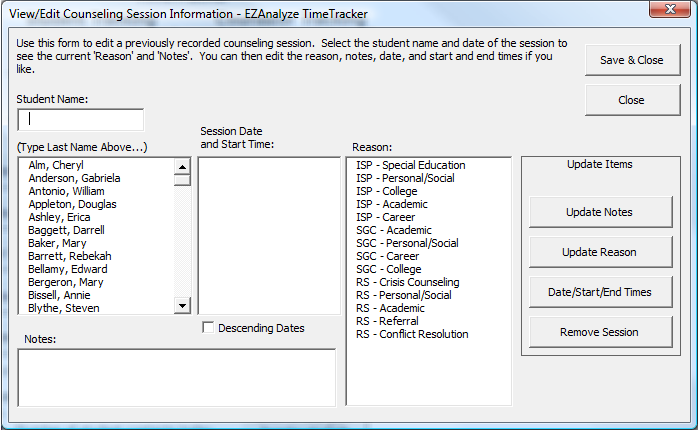
1. Select a student from the student list.
2. When you click on a student, the dates and times you met with them will appear in the Session Date and Start Time list. Select the date and start time of the session you would like to view or modify.
3. When you click on a date and start time, a Reason from the
reason list will be highlighted, and any notes that exist will
appear in the Notes box. You can simply view the information,
or change it following
the selected step below:
a. To update the Reason, select a new reason and click Update
Reason
b. To update the Notes, make any needed changes and click on
Update Notes
c. To update the Date, Start or End Times, click on Date/Start/End
Times to reveal the Input Time Dialog Box
d. To completely remove the session from your records, click
on Remove Session
4. Click Save & Close to ensure you changes are saved immediately.