
Getting Started: Enabling Macros
Since the TimeTracker is a Macro-enabled Excel workbook, you will need to enable macros each time you open the TimeTracker, or save the file in a 'trusted location'.
Excel 2007/2010 - Enabling Macros
When you open the TimeTracker file, you will notice the 'Security Warning', pictured below:
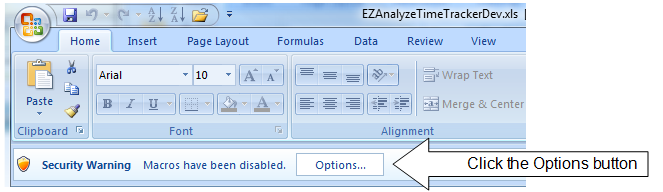
In Excel 2010, click Enable Content. In 2007, click on the Options button to see the dialog box below:
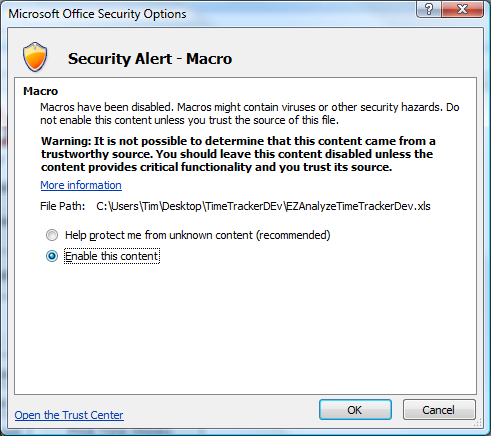
Click OK, and the TimeTracker will be fully functional.
Excel 2003/2011 - Enabling Macros
When you open the TimeTracker file, you will notice the 'Security Warning', pictured below:
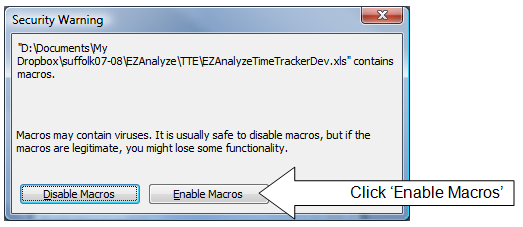
When you click on the Enable Macros button, the file will open and be fully functional.
If you receive an error saying “Macros are disabled because the security level is set to…”, follow the provided instructions under item #1 to change the security level to Medium (third bullet).